10 tips for staying safe online
Page 1 of 1
 10 tips for staying safe online
10 tips for staying safe online
what with facebook and myspace etc, i thought this may be of some interest.
cym
1. Be careful what you put online
First, the obvious one. Once you've released something onto the internet, it's never, ever coming back. That doesn't mean you need to become an online hermit, but it does mean that everything you put out either under your own name or a constant pseudonym can come back to haunt you.
2. Check yourself out online
After Googling yourself, check out a site such as 192.com, where you'll be able to find your details from the Electoral Roll. The good news is that you can have yourself removed by sending in a form at:
www.192.com/help/help-home
Repeat this process on similar sites to make yourself completely ex-directory and you should be clear from at least opportunistic searchers.
Another thing that people often miss is that if you register a website address, by default your name and address are listed in the Whois database. Non-commercial users can opt out of this on .co.uk addresses, making them a good one to register for personal sites.
For other domains, many registrars offer an anonymity service, which really means claiming the domain belongs to a third party, but forwarding any information that comes in. This usually costs a few pounds per year.
3. Watch out for scams
Always be on the lookout for phishing sites pretending to be your bank, favourite game's homepage, social media service or similar pages. Never visit one through a link – always type the address in directly.
Most phishing attempts are woeful, but occasionally a convincing one slips through.
Whatever you do, make sure you never enter any payment or other critical information onto a site with no padlock icon. This means the connection is secure.
Without it, anyone could be eavesdropping on the data you send. Many services, such as Gmail and Backpack, also let you use these 'SSL' connections while you're using their service. It slows them down slightly, but not to the extent that you'll notice.
4. Don't trust the padlock
Even if a page does have the padlock icon, don't trust it fully. All it means is that technologically speaking, your data is safe, not that the company will treat it properly.
As boring and over-padded as they are, it's always worth checking sites' privacy policies to see what they let their employees do. As an example, does that backup site encrypt your data so they can't see it, or do you just have to take their word that they won't sneak a peek?
At the very least, you'll be able to seek better restitution if they're caught with their fingers in the till.
5. Only use networks you trust
Remember that there's no better way for someone to get your information than by controlling the computer you enter it on. Never use email, banking or similar services from a public terminal, such as at a cybercafe or in an airport, or over a non-trusted Wi-Fi connection.
Just because it says "Free airport Wi-Fi" doesn't mean it's not actually controlled by the man two seats away. At the same time, you're not safe just because you're at home.
Regular malware sweeps are essential to make sure you're the only one with the keys to your trusty PC, and that your data's staying put.
6. Check your privacy options
Originally, everything on Facebook was locked down. Now things have changed and almost everything is public. Visit:
http://bit.ly/fbk-privacy
to customise your settings and switch off anything you don't want the whole internet to see.
7. Stick to Friends Only
Anything you do want to make available, switch it to Friends Only. Friends of Friends opens you up to spammers getting into your network through friends who add everyone who asks. It's best not to play the numbers game and only add people you actually know and trust.
8. Separate your friends
Facebook lets you categorise Friends by group, separating work colleagues from friends or family. It's well worth doing this. Remember, it's not just what you post – if one of your friends tags you dancing on a table at a drunken party, that'll appear in your feed too.
9. Check your permissions
Facebook now plugs into many websites, which can also get their hands on your data.
You should regularly check that you've given them all permission in "Applications Settings". If it's a website or application you don't recognise, cancel its access.
10. Stay alert to changes
Keep a close eye on any changes to Facebook's privacy options. It's made it clear that it wants people to live more open lives, if only because the more we do, the more it can do with our data. That doesn't mean you have to let it. Keep using it, but remember to stay vigilant.
cym
1. Be careful what you put online
First, the obvious one. Once you've released something onto the internet, it's never, ever coming back. That doesn't mean you need to become an online hermit, but it does mean that everything you put out either under your own name or a constant pseudonym can come back to haunt you.
2. Check yourself out online
After Googling yourself, check out a site such as 192.com, where you'll be able to find your details from the Electoral Roll. The good news is that you can have yourself removed by sending in a form at:
www.192.com/help/help-home
Repeat this process on similar sites to make yourself completely ex-directory and you should be clear from at least opportunistic searchers.
Another thing that people often miss is that if you register a website address, by default your name and address are listed in the Whois database. Non-commercial users can opt out of this on .co.uk addresses, making them a good one to register for personal sites.
For other domains, many registrars offer an anonymity service, which really means claiming the domain belongs to a third party, but forwarding any information that comes in. This usually costs a few pounds per year.
3. Watch out for scams
Always be on the lookout for phishing sites pretending to be your bank, favourite game's homepage, social media service or similar pages. Never visit one through a link – always type the address in directly.
Most phishing attempts are woeful, but occasionally a convincing one slips through.
Whatever you do, make sure you never enter any payment or other critical information onto a site with no padlock icon. This means the connection is secure.
Without it, anyone could be eavesdropping on the data you send. Many services, such as Gmail and Backpack, also let you use these 'SSL' connections while you're using their service. It slows them down slightly, but not to the extent that you'll notice.
4. Don't trust the padlock
Even if a page does have the padlock icon, don't trust it fully. All it means is that technologically speaking, your data is safe, not that the company will treat it properly.
As boring and over-padded as they are, it's always worth checking sites' privacy policies to see what they let their employees do. As an example, does that backup site encrypt your data so they can't see it, or do you just have to take their word that they won't sneak a peek?
At the very least, you'll be able to seek better restitution if they're caught with their fingers in the till.
5. Only use networks you trust
Remember that there's no better way for someone to get your information than by controlling the computer you enter it on. Never use email, banking or similar services from a public terminal, such as at a cybercafe or in an airport, or over a non-trusted Wi-Fi connection.
Just because it says "Free airport Wi-Fi" doesn't mean it's not actually controlled by the man two seats away. At the same time, you're not safe just because you're at home.
Regular malware sweeps are essential to make sure you're the only one with the keys to your trusty PC, and that your data's staying put.
6. Check your privacy options
Originally, everything on Facebook was locked down. Now things have changed and almost everything is public. Visit:
http://bit.ly/fbk-privacy
to customise your settings and switch off anything you don't want the whole internet to see.
7. Stick to Friends Only
Anything you do want to make available, switch it to Friends Only. Friends of Friends opens you up to spammers getting into your network through friends who add everyone who asks. It's best not to play the numbers game and only add people you actually know and trust.
8. Separate your friends
Facebook lets you categorise Friends by group, separating work colleagues from friends or family. It's well worth doing this. Remember, it's not just what you post – if one of your friends tags you dancing on a table at a drunken party, that'll appear in your feed too.
9. Check your permissions
Facebook now plugs into many websites, which can also get their hands on your data.
You should regularly check that you've given them all permission in "Applications Settings". If it's a website or application you don't recognise, cancel its access.
10. Stay alert to changes
Keep a close eye on any changes to Facebook's privacy options. It's made it clear that it wants people to live more open lives, if only because the more we do, the more it can do with our data. That doesn't mean you have to let it. Keep using it, but remember to stay vigilant.
 Similar topics
Similar topics» Staying positive, staying connected.
» 19 tips for self love
» 30 tips to make life better
» Starbucks Frappuccino Tips!
» Tips for Losing Weight
» 19 tips for self love
» 30 tips to make life better
» Starbucks Frappuccino Tips!
» Tips for Losing Weight
Page 1 of 1
Permissions in this forum:
You cannot reply to topics in this forum

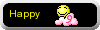
 Location
Location











» OHSAS Guidelines for Workplace Safety
» Review of Top Freelance Sites
» Builders have high time in Cochin
» Elite Mineral Makeup